Piano interface and analysis tools
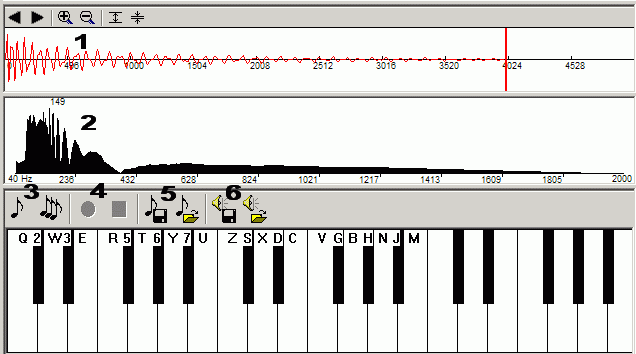
-
Oscillations controls
First two buttons(left/right) allow you to move oscillations left and right respectively.
Second two buttons(zoom in/out) allow you to scale time axis. -
Frequency analysis
This windows shows you the frequencies you have in your sound.
-
Notes generations
First button allow you to generate one note from playing point, to test the sound you will get from your graph. Second button will show you the dialog:
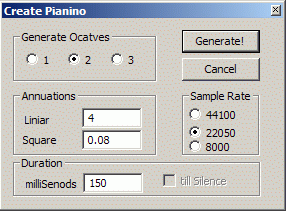
Octaves: sets the number of octaves you want to have in your instrument.
Annuations: affects how fast the sound will fade. try experimenting with this parameters, to get some intresting effects.
Duration: how long will the sounds last in the instrument. Big duration are calcualted very slowly.
Sample rate: defines the output quality(and size) of the sound. Lower sample rates are calculated faster.
After generating instrument, one note will be calculated with the parameters you specified in the dialog.
After generating instrument, program will show you the histogram of the frequencies of the base sound, and show you its "main" frequencies. If you want to increase/decrease "main" frequency, increase/decrease the stifness(weight) of the graph
-
Recording controls
When you click "Save your melody to file" red Record buton will become active. When you click it, program will start creating SNC file. Clickin Stop button will stop creating SNC file, and will create WAV file with recorded music.
-
Instrument save/load
By clicking "Save Instrument" button, program will create an INS file, and appropriate folders with sounds. By clicking "Load Instrument" program will load an INS file you want, check if it correct and create the instrument.
-
SNC melody saving/playing
Click "Save your melody to file" button to create SNC and WAV files for your melody. Click "Play melody from file, SNC, WAV" button, for following functionality:
If you will open WAV file, program will just play it.
If you will open SNC file, program will create a WAV file with the same name as input SNC, and play the SNC file using currently loaded instrument.
You can easily create your own SNC files by using its commands: SNC format